Frequently Asked Questions
Information on Supported Operating Systems and System Requirements can be found here: click here
Xchange is able to integrate into a wide range of CRM applications. A full list of these can be found here: click here
If you would like to know if Xchange can integrate with a specific application, please use the "search" field to type in the name of the application.
If you would like to install the latest supported version of the Xchange can be found here: click here
IMPORTANT
To upgrade from an earlier version of Xchange to version 2.5 or later, your installation must be licensed for Software Assurance. The upgrade will fail if the Xchange installation is not licensed for Software Assurance.
A serial number is an eight or ten character alpha-numeric code that represents a customer's purchase of Xchange licenses for a single site, i.e. a single installation. For clarity, there is no zero (0) in codes but there can be the letter O.
On the central licensing registration server, one or more licenses are associated with each Serial Number. When a customer uses the Serial Number, these licenses are transferred to their Xchange Server PC.
If a customer rebuilds their Server PC or transfers it to a new PC then they would normally keep their Serial Number but it would need to be "released" so that it can be used again.
You will find information relating to Licensing in the "Xchange Installation Guide" here: click here
A Site Id is a 12 character code that represents the current installation of the Xchange Server at a given site. To license a server, the Serial Number (which represents the purchase) and the Site ID (which represents the server) are used to generate a unique License Unlock Code.
For security purposes, you must make contact with the Xchange Licensing Team in order to complete the re-license process for the Xchange Software. Before re-licensing, you must make a note of the following information:
- The Serial Number registered to your Xchange Server Software
- The Site ID of the Xchange Server PC
- The Release Code given when the Serial Number has been released (there is a button to "Release" the Serial number attached to the Xchange Software on the Telephony page)
- Which Version of the Xchange Server and Client Software you are currently running
- The Customer name
- First line of the address registered to customer
Completing this process will re-validate the original serial number which can then be used for either of the two options below.
- If the Xchange Server Software requires re-installation, after the PC has been successfully rebuilt, the original Serial Number can be re-entered and the software registered in the usual methods, either Automatically, or Manually.
- If the Xchange Server Software requires migration to a new server, then the software and original serial number can be installed and entered as normal.
Cumulative license are stored on the Serial Number. To perform an upgrade you do not replace the Serial Number, but upgrade it. Upgrades are processed by adding the number of required licenses to the Serial Number.
Then at the customer's site, in the Licensing page of Xchange Server Configuration you can use the "Refresh Licenses" button to transfer the licenses over the web, or the "Add License" button to refresh the licenses using the manual registration method.
You will find further information relating to Licensing here: click here
Customers will be asked for their Name, Address, Contact Name and Contact Telephone Number. These fields are mandatory.
There is no other validation on these fields. Customers are encouraged to complete them correctly in order to receive support.
Support may be refused for unregistered sites.
If your question was not answered above and you require further assistance, please find the contact details for your country here: click here