Telephony settings
The Telephony page allows you to change settings relating to the telephony connection settings.
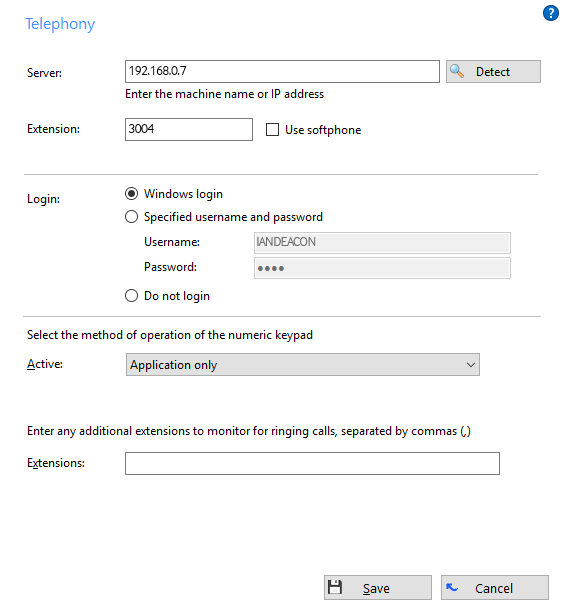
Server details

This text box should contain the name or IP address of your telephony server. If you're not sure what it is, you can click the "Detect" button and Xchange will attempt to find it automatically. The TCP port number used to connect the client to the server can be changed by appending a colon and the desired TCP port number to the end of name or IP address (port forwarding would need to be configured on the firewall to support this). TLS connections can also be supported using this technique. Click here to see section on server firewall ports for further information.
Extension

The Extension option contains the local user's extension number. If the client is configured with "?" as the extension number, Xchange Operator will ask the user to enter his extension number each time Xchange Operator is started. This particular feature has been designed for TS/Citrix environments, allowing the user to roam between desks but still enabling them to easily control the extension number at their selected hot desk.
Use Softphone
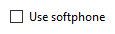
A softphone can be configured as the primary or secondary device that is controlled by Xchange. To configure as the primary device then tick this box and simply enter the SIP extension that has been set up for the user on the telephone system and the related user credentials. To configure as the secondary device then click here.
Xchange can only provide a single SIP softphone and will hence not allow both Softphone options to be ticked concurrently. The softphone requires both a Xchange license and a configured and licensed SIP extension on the the telephone system.
The audio device (e.g. USB headset) to use with the device is selected from the 'Audio' configuration option. For configuration details, click here.
To complete the installation, a change to the server configuration must also be made. For configuration details, click here.
Note:Terminal Services / Citrix are not supported with Xchange Softphone.
-->Login details
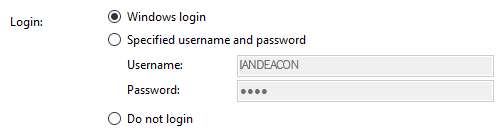
Enter your username and password (these will normally be provided by your service provider).
Active

The final choice is Active and it controls how the numeric keypad on your computer's keyboard is used. Selecting "Always" will set it to work as a dedicated telephone keypad for Xchange Operator even when the software is only running in the background. Selecting "Application only" will only make it dedicated when Xchange Operator is actively in use by you.
Extensions

The Extensions text box allows you to monitor for ringing calls of any other additional extensions. Just add the extensions' numbers separated by commas (,) into text box.
Click the "Save" button to store any new/edited information or click the "Cancel" button to discard any new/edited information.

 Report this page
Report this page